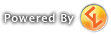Be sure to get your Ventrilo client setup:
http://www.ventrilo.com/download.php
Once installed, open up the application and click the box highlighted below:

This will open up the user editor page, where you need to enter your username by clicking the New button:

This will open up yet another submenu, allowing you to enter all the relevant details:

Once completed, click OK and OK again and you'll be taken back to the main Ventrilo window. Once there, hit the highlighted button to enter the Server settings screen:

Click the New button to setup a profile for our server:

Start by giving the profile a name and click OK when done:

Once done, you'll be prompted to enter the server details in the image below, and again hit OK when done. No password is required to connect on your first time, but you'll need to come back to this screen later and enter the password assigned to you by the Vent admin. Also note that the port listed below is WRONG. The actual details for the server are:
Hostname: london-vent1.sbhost.net Port: 3076

Once all this is done, you're ready to connect for the first time. If you don't see "MSG: Server is available. Press Connect", then you've mistyped something and will need to redo from start:

Once connected, you'll want to enter Setup and configure your microphone and speaker settings:

Firstly, you'll want to setup Push to Talk and assign a button to use when talking by clicking in the highlighted box. here we can see I've selected Mouse: Button 4, enabled Direct Input, selected the soundcard my microphone and headphones are plugged into (you should only have one, and the entry "Default Directsound Device" will work if this is the case) and made sure that I'm set to use the Microphone input mixer:

Once you're happy with this comes the fun part: getting the balance levels on your microphone right so that you come across both loud and clear. As you can see, I've highlighted the important things you'll need to play with. Start by hitting the Monitor button, and talking into your microphone. You'll see a stream of figures appearing in the box to the right - these shouldn't ever really be higher than what you see in the example picture below, and should show as Absolute Zero when you're saying nothing into the microphone. If this isn't the case, click Monitor again and adjust the Line Volume and Outbound sliders appropriately. If you're getting the Absolute Zero when not talking and your figures are about the same as mine, you're done - happy chatting. If not, move on to the next step by clicking on the Recording (Input) button:

This will take you to Windows' own volume control page. Adjust the slider as highlighted below, ensure the checkbox beneath Microphone is ticked and click the Advanced button:

Untick the Microphone Boost feature, and then go back to testing in Ventrilo again. With any luck, you'll now see results!

If after all this you still have trouble with Vent, contact an officer in game and I'll try to talk you through it.
You may find that people are either too loud or too quiet. If this is the case, I recommend normalising the volume. To do this, see the following post or read below: http://forums.worldofwarcraft.com/thread.html?topicId=112501444&sid=1
- Go to Setup
- Enable Direct Sound
- Select the SFX Button
- Select Compressor and click Add.
- Under Compressor Properties use the following settings
- Gain = Adjust for how loud you want people to be. (I use 15)
- Attack = 0.01
- Release = Around 500
- Threshold = Around -30
- Ratio = 100
- Pre delay = 4.0
Gain
How much volume you feed into the compressor. Not really relevant unless everyone is too quiet, then you can turn this up a little; turning it up too much will sound EXTREMELY *%*%ty.
Attack
How fast volume change will happen. example: setting this to 500 means that any-
thing coming in will only be dropped in volume after a half a second. for vent this should
be set as low as possible.
Release
how fast the compressor stops changing things. not really that relevant with vent, setting it around 500 is good for voice material.
Threshold
This sets the point where we actually start changing what�s coming in. Whereas 0 is the absolute loudest you can have for an input, -60 is super quiet. Average users will probably come in somewhere around -25 to -15, with the occaisional few being really quiet, which is why I have this set so low.
Ratio
How much any sound below the set threshold gets compressed and/or modified in the volume department.
If you still want to hear SOME volume variation then set this lower (2-4)... the higher you set it the closer in volume everyone will be.
Pre delay
Mostly just deals with processing; with computer and digital processors they can look ahead a few milliseconds to see what needs to be dropped in volume or changed before it actually comes through the speakers. Highest is ideal.
Copy+Pasted from http://www.prawnage.com/forum/showthread.php?postid=21342